Create a custom contact details report
Contacts - View, Add and Edit Contacts
In addition to the contact reports already available in CCH iFirm, you can create your own custom reports. Custom reports are highly flexible, enabling you to quickly generate a report using any details recorded against your contacts. For example, you could create a report to see which clients would like a newsletter, or all those who play golf. If necessary, you can export a custom report as a .csv file for further analysis.
- Click Reports > All Reports.
- Click the Contacts tab.
- Click Contact Details.
- Select the Filters by clicking the arrows beside the filter fields to make the selections for your report.
- Click the arrows beside the filter fields to make the required selections for your report.
- If you have set up custom groups and filters for your firm, you can apply these.
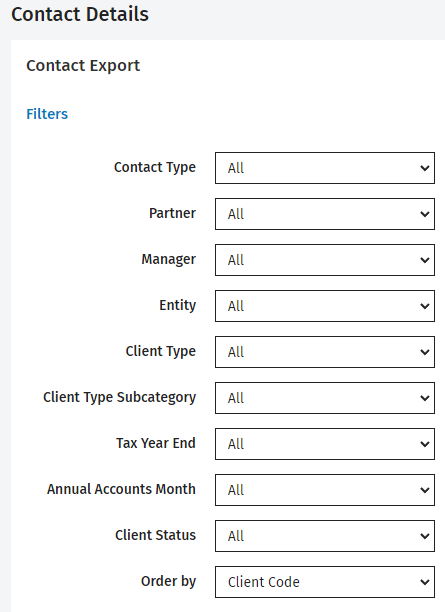
- Select the necessary Fields by either using the buttons provided or double-clicking them.
- Select the necessary Export Options (if you wish to export your report as a .csv file for further analysis).
- Enter a name for your report in the Save name field.
- Click Save Settings - Your new report is listed under Contact Reports.
- Click Generate CSV, if you wish to export your report.
- Click the blue link to the file.
- Open or save the file with the necessary program (e.g. Excel).
- Select the Do this automatically… check box to avoid being prompted the next time you export a contact report.
- Click OK.
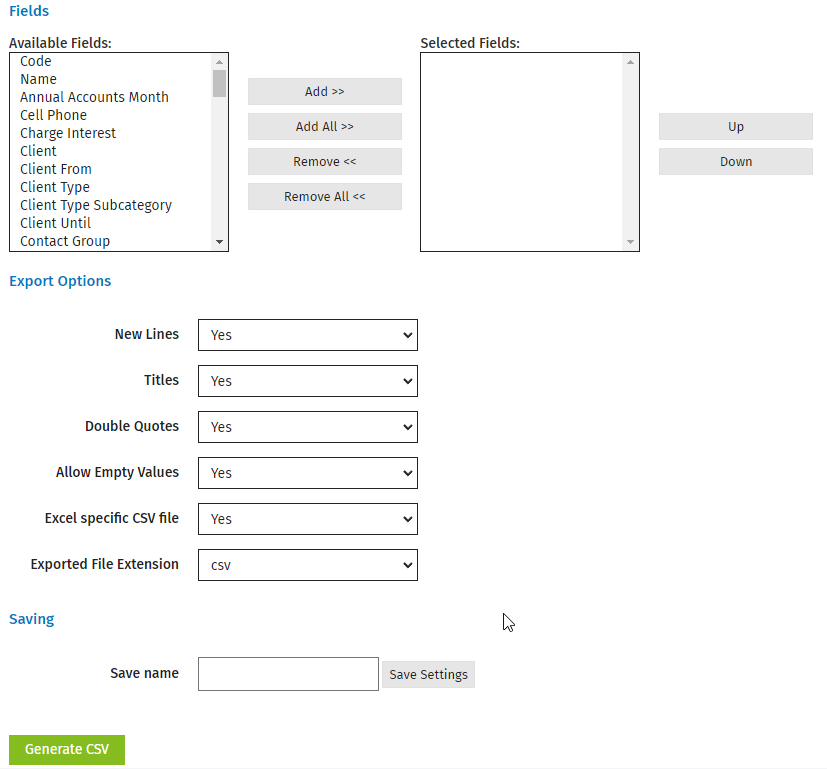
- Click Reports > All Reports.
- Click the Contacts tab.
- Click the necessary custom report.
- Navigate to the bottom of the screen.
- Click Delete Settings.